General Introduction
The vi editor (short for visual
editor) is a screen editor which is available on almost all Unix systems. Once
you have learned vi, you will find that it is a fast and powerful editor. vi
has no menus but instead uses combinations of keystrokes in order to accomplish
commands. If you are just beginning to learn Unix, you might find the Pico
editor easier to use (most command options are displayed at the bottom of the
screen). If you use the Pine email application and have composed or replied to
a message you have probably already used Pico as it is used for text entry.
Starting vi
To start using vi, at the Unix
prompt type vi followed by a file name. If you wish to edit an existing
file, type in its name; if you are creating a new file, type in the name you
wish to give to the new file.
%vi filename
Then hit Return. You will see
a screen similar to the one below which shows blank lines with tildes and the
name and status of the file.
~
~
"myfile"
[New file]
vi's Modes and Moods
vi has two modes: the command mode
and the insert mode. It is essential that you know which mode you are in at any
given point in time. When you are in command mode, letters of the keyboard will
be interpreted as commands. When you are in insert mode the same letters of the
keyboard will type or edit text. vi always starts out in command mode. When you
wish to move between the two modes, keep these things in mind. You can type i
to enter the insert mode. If you wish to leave insert mode and return to the
command mode, hit the ESC key. If you're not sure where you are, hit ESC
a couple of times and that should put you back in command mode.
General Command Information
As mentioned previously, vi uses
letters as commands. It is important to note that in general vi commands:
- are case sensitive - lowercase and uppercase command letters do different things
- are not displayed on the screen when you type them
- generally do not require a Return after you type the command.
You will see some commands which
start with a colon (:). These commands are ex commands which are
used by the ex editor. ex is the true editor which lies
underneath vi -- in other words, vi is the interface for the ex editor.
Entering Text
To begin entering text in an empty
file, you must first change from the command mode to the insert mode. To do
this, type the letter i. When you start typing, anything you type will
be entered into the file. Type a few short lines and hit Return at the
end of each of line. Unlike word processors, vi does not use word wrap. It will
break a line at the edge of the screen. If you make a mistake, you can use the
Backspace key to remove your errors. If the Backspace key doesn't work properly
on your system, try using the Ctrl h key combination.
Cursor Movement
You must be in command mode if you
wish to move the cursor to another position in your file. If you've just
finished typing text, you're still in insert mode and will need to press ESC
to return to the command mode.
Moving One Character at a Time
Try using your direction keys to
move up, down, left and right in your file. Sometimes, you may find that the
direction keys don't work. If that is the case, to move the cursor one
character at the time, you may use the h, j, k, and l
keys. These keys move you in the following directions:
h left one space l right
one space
j down one space k up one
space
If you move the cursor as far as you
can in any direction, you may see a screen flash or hear a beep.
Moving among Words and Lines
While these four keys (or your
direction keys) can move you just about anywhere you want to go in your file,
there are some shortcut keys that you can use to move a little more quickly
through a document. To move more quickly among words, you might use the
following:
w moves the cursor forward one word
b moves the cursor backward one word (if in
the middle of a
word,
b will move you to the beginning of the current word).
e moves to the end of a word.
To build on this further, you can
precede these commands with a number for greater movement. For example, 5w
would move you forward five words; 12b would move you backwards twelve words.
[You can also use numbers with the commands mentioned earlier. For example, 5j
would move you down 5 characters.]
Command Keys and Case
You will find when using vi that
lower case and upper case command keys are interpreted differently. For
example, when using the lower case w, b, and e commands,
words will be defined by a space or a punctuation mark. On the other hand, W,
B, and E commands may be used to move between words also, but
these commands ignore punctuation.
Shortcuts
Two short cuts for moving quickly on
a line include the $ and the 0 (zero) keys. The $ key will
move you to the end of a line, while the 0 will move you quickly to the
beginning of a line.
Screen Movement
To move the cursor to a line within
your current screen use the following keys:
H moves the cursor to the top line of the
screen.
M moves the cursor to the middle line of
the screen.
L moves the cursor to the last line of the
screen.
To scroll through the file and see
other screens use:
ctrl-f scrolls down one screen
ctrl-b scrolls up one screen
ctrl-u scrolls up a half a screen
ctrl-d scrolls down a half a screen
Two other useful commands for moving
quickly from one end to the other of a document are G to move to the end
of the file and 1G to move to the beginning of the file. If you precede G
with a number, you can move to a specific line in the document (e.g. 15G would
move you to line 15).
Moving by Searching
One method for moving quickly to a
particular spot in your file is to search for specific text. When you are in
command mode, type a / followed the text you wish to search for. When
you press Return, the cursor will move to the first incidence of that
string of text. You can repeat the search by typing n or search in a
backwards direction by using N.
Basic Editing
To issue editing commands, you must
be in command mode. As mentioned before, commands will be interpreted
differently depending upon whether they are issued in lower or upper case.
Also, many of the editing commands can be preceded by a number to indicate a
repetition of the command.
Deleting (or Cutting) Characters, Words, and Lines
To delete a character, first place
your cursor on that character. Then, you may use any of the following commands:
x deletes the character under the cursor.
X deletes the character to the left of your
cursor.
dw deletes from the character selected to the
end of the word.
dd deletes all the current line.
D deletes
from the current character to the end of the line.
Preceding the command with a number
will delete multiple characters. For example, 10x will delete the
character selected and the next 9 characters; 10X will delete the 10
characters to the left of the currently selected character. The command 5dw
will delete 5 words, while 4dd deletes four lines.
Pasting Text using Put
Often, when you delete or cut text,
you may wish to reinsert it in another location of the document. The Put
command will paste in the last portion of text that was deleted since deleted
text is stored in a buffer. To use this command, place the cursor where you
wish the deleted text to appear. Then use p to reinsert the text. If you
are inserting a line or paragraph use the lower case p to insert on the
line below the cursor or upper case P to place in on the line above the
cursor.
Copying Text with Yank
If you wish to make a duplicate copy
of existing text, you may use the yank and put commands to accomplish this
function. Yank copies the selected text into a buffer and holds it until
another yank or deletion occurs. Yank is usually used in combination with a
word or line object such as the ones shown below:
yw copies a word into a buffer (7yw copies 7
words)
yy copies a line into a buffer (3yy will copy
3 lines)
Once the desired text is yanked,
place the cursor in the spot in which you wish to insert the text and then use
the put command (p for line below or P for line above) to insert
the contents of the buffer.
Replacing or Changing Characters, Words, and Lines
When you are using the following
commands to replace text, you will be put temporarily into insert mode so that
you can change a character, word, line, or paragraph of text.
r replaces the current character with the
next character you enter/type.
Once
you enter the character you are returned to command mode.
R puts you in overtype mode until you hit ESC
which will then return
you
to command mode.
cw changes and replaces the current word with
text that you type. A dollar
sign
marks the end of the text you're changing.
Pressing ESC when you
finish
will return you to command mode.
Inserting Text
If you wish to insert new text in a
line, first position the cursor to the right of where you wish the inserted
text to appear. Type i to get into insert mode and then type in the
desired text (note that the text is inserted before the cursor). Press ESC
to return to command mode.
Inserting a Blank Line
To insert a blank line below the
line your cursor is currently located on, use the o key and then hit ESC
to return to the command mode . Use O to insert a line above the line
the cursor is located on.
Appending Text
You can use the append command to
add text at any place in your file. Append (a) works very much like
Insert (i) except that it insert text after the cursor rather
than before it. Append is probably used most often for adding text to the end
of a line. Simply place your cursor where you wish to append text and press a.
Once you've finished appending, press ESC to go back to command
mode.
Joining Lines
Since vi does not use automatic word
wrap, it is not unusual in editing lines to end up with lines that are too
short and that might be improved if joined together. To do this, place your
cursor on the first line to be joined and type J. As with other
commands, you can precede J with a number to join multiple lines (4J
joins 4 lines).
Undoing
Be sure to remember this command.
When you make a mistake you can undo it. DO NOT move the cursor from the
line where you made the change. Then try using one of the following two
commands:
u undoes the last change you made anywhere
in the file. Using u again
will
"undo the undo".
U undoes all recent changes to the current
line. You can not have moved
from the line to recover the original
line.
Closing and Saving Files
When you edit a file in vi, you are
actually editing a copy of the file rather than the original. The following
sections describe methods you might use when closing a file, quitting vi, or
both.
Quitting and Saving a File
The command ZZ (notice that
it is in uppercase) will allow you to quit vi and save the edits made to a
file. You will then return to a Unix prompt. Note that you can also use the
following commands:
:w to save your file but not quit vi (this is
good to do periodically in
case of machine crash!).
:q to quit if you haven't made any edits.
:wq to quit and save edits (basically the same
as ZZ).
Quitting without Saving Edits
Sometimes, when you create a mess
(when you first start using vi this is easy to do!) you may wish to erase all
edits made to the file and either start over or quit. To do this, you can
choose from the following two commands:
:e! reads the original file back in so that you
can start over.
:q! wipes out all edits and allows you to exit
from vi.
More about Combining Commands, Objects, and Numbers
Now that you've learned some basic
vi commands you might wish to expand your skills by trying some fancy
combination steps. Some commands are generally used in combination with a text
object. We've already seen some examples of this. For example, when you use the
command dw to delete a word, that combines the delete (d) command
with the word (w) text object. When you wish to delete multiple words, you
might add a number to this combination. If you wished to delete 2 words you
might use 2dw or d2w. Either of these combinations would work.
So, as you can see, the general format for a command can be
(number) (command) (text object) or (command) (number) (text object)
You might wish to try out some of
the following combinations of commands and objects:
Command Text Object
d
(delete) w
(word to the left)
y
(yank/copy) b (word to the right
or backward)
c
(change) e (end of word)
H (top of the screen)
L (bottom of the screen)
M (middle of the screen)
0 (zero - first character
on a line)
$ (end of a line)
( (previous sentence)
) (next sentence)
[ (previous section)
] (next section)
Repeating a Command
If you are doing repetitive editing,
you may wish to use the same command over and over. vi will allow you to use
the dot (.) to repeat the last basic command you issued. If for example, you
wished to deleted several lines, you could use dd and then. (dot)
in quick succession to delete a few lines.
A Quick Word about Customizing Your vi Environment
There are several options that you
can set from within vi that can affect how you use vi. For example, one option
allows you to set a right margin that will then force vi to automatically wrap
your lines as you type. To do this, you would use a variation of the: set
command. The: set command can be used to change various options in vi.
In the example just described, you could, while still in vi, type: set
wrapmargin=10 to specify that you wish to have a right margin of 10.
Another useful option is: set number. This command causes vi to display
line numbers in the file you are working on.
Other Options
To view a listing of other options,
you could type: set all. To view only those options which are currently
in effect, you can type set: by itself. Options that you set
while in a vi session will apply during that session only. To make permanent
changes to your vi environment, you could edit your .exrc file. However, you
should not edit this file unless you know what you are doing!
Useful vi Commands
Cut/Paste Commands:
x
delete one character
(destructive backspace)
dw delete the current word (Note: ndw
deletes n numbered words)
dd
delete the current line (Note:
ndd deletes n numbered lines)
D delete all content to the right of
the cursor
d$ same as above
:u undo last command
p,P paste line starting one line
below/above current cursor location
J combine the contents of two lines
"[a-z]nyy yank
next n lines into named buffer [a-z]
"[a-z]p/P place the contents of selected buffer
below/above the current line
Extensions to the Above Commands:
:3,18d delete lines 3 through 18
16,25m30 move lines 16 through 25 to after line 30
23,29co62 copy specified lines and place after line
62
Cursor Relocation commands:
:[n] goto line [n]
shift
g place cursor on last line of text
h/l/j/k move cursor left, right, down and up
^f/^b move forward, backward in text, one
page
^u/^d move up, down one half page
$ move to end of line
0 move to beginning of line
Extensions to the Above:
b
move backwards one word
(Note: nb moves back n number of words)
e move to end of current word
( move to beginning of curent block
) move to the end of current block
Searching and Substitution commands:
/
[string] search forward for string
?
[string] search backwards for string
n repeat last search
N repeat search in opposite
direction
cw change the contents of the current
word, (use ESC to stop
replacement mode)
c$ Replace all content to the right of
cursor (exit replacement
mode with ESC)
c0 Replace all content to the left of
cursor (exit with ESC)
:1,$s/s1/s2/g (Yow!) global replacement of string1 with
string2
r
replace current character
with next character typed
Entering the Insert Mode:
i Begin inserting text at current
cursor location
I Begin inserting text at the
beginning of the current line
a Begin appending text, one
character to the right of current
cursor location
A Begin appending text at the end of
the current line
o/O Begin entering text one line
below\above current line
ESC Exit insertion mode and return to
command mode
Exiting and Entering VI
ZZ save file and exit VI
:wq same as above
:e! return to last saved version of
current file
:q quit without save, (Note :q! is
required if changes have been made)
:w write without exit (:w! to force
write)
Fancy Stuff:
:1,10w
file write
lines 1 through 10 to file newfile
:340,$w
>> file write lines 340
through the end of the file and append
to file newfile
:sh escape temporarily to a
shell
^d return from shell to VI
:![command] execute UNIX command without leaving
VI
:r![command] read output of command into VI
:r[filename] read filename into VI
:$r
newfile read in newfile and
attach at the end of current document
:r
!sort file read in contents of
file after it has been passed through
the UNIX sort
:n open next file (works with
wildcard filenames,
ex: vi file*)
:^g list current line number
:set
number show line numbers
:set
showinsert show flag
("I") at bottom of screen when in insert mode
:set
all display current values
of VI variables
:set
ai set autoindent; after
this enter the insert mode and
tab, from this point on
VI will indent each line to
this location. Use ESC to stop the indentations.
^T
set the autoindent tab
one tab stop to the right
^D
set the autoindent tab
one stop to the left
:set
tabstop=n sets default tab space
to number n
>> shift contents of line one
tab stop to the right
<< shift contents of line one
tab stop to the left
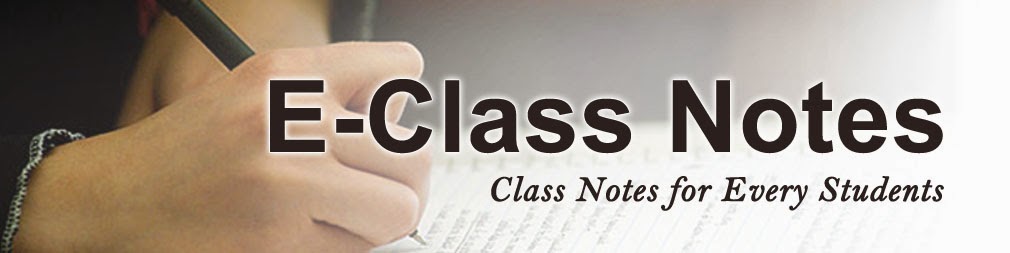
No comments:
Post a Comment