One of the very
basic question asked in the interviews, what is the difference between Hard
links and Soft links. You can explain few basic things, but emphasizing on
internals about the linux filesystem, is something which can impress the
interviewer.
What is a Soft Link or Symbolic Link or Symlink?
Symbolic
links or Symlinks are the easiest to understand, because for sure you have used
them, at least when you were using Windows. Soft links are very similar to what
we say “Shortcut” in windows, is a way to link to a file or directory. Symlinks
doesn’t contain any information about the destination file or contents of the
file, instead of that, it simply contains the pointer to the location of the
destination file. In more technical words, in soft link, a new file is
created with a new inode, which have the pointer to the inode location of the
original file. This can be better explained with a diagram:
Symbolic
links are created with the “ln” command in linux. The syntax of the command is:
$ ln -s
-s = This flag tells to create a symlink (if you don’t use this it will create a hard link, which we will talk about soon).
-s = This flag tells to create a symlink (if you don’t use this it will create a hard link, which we will talk about soon).
For
Example, if you want to create a soft link of one fo your favorite application,
like gedit, on your desktop, use the command like this:
$ ln -s /usr/bin/gedit
~/Desktop/gedit
I
hope now the concept of Soft Links should be clear.
What is a Hard Link ?
Hard
link is a bit different object when compared to a symlink. In softlink a new
file and a new Inode is created, but in hard link, only an entry into directory
structure is created for the file, but it points to the inode location of the
original file. Which means there is no new inode creation in the hard link.
This can be explained like this:
So,
in hard link, you are referencing the inode directly on the disk, which means
that there should be a way to know how many hard links exist to a file. For the
same, in the inode information, you have an option for “links”, which will tell
how many links exists to a file. You can find the same information by using
this command:
$
stat <file name>
$ stat 01
Size: 923383 Blocks: 1816 IO Block: 4096 regular file
Device: 803h/2051d Inode: 12684895 Links: 3
Access: (0644/-rw-r–r–) Uid: ( 0/ root) Gid: ( 0/ root)
Access: 2012-09-07 01:46:54.000000000 -0500
Modify: 2012-04-27 06:22:02.000000000 -0500
Change: 2012-04-27 06:22:02.000000000 -0500
Size: 923383 Blocks: 1816 IO Block: 4096 regular file
Device: 803h/2051d Inode: 12684895 Links: 3
Access: (0644/-rw-r–r–) Uid: ( 0/ root) Gid: ( 0/ root)
Access: 2012-09-07 01:46:54.000000000 -0500
Modify: 2012-04-27 06:22:02.000000000 -0500
Change: 2012-04-27 06:22:02.000000000 -0500
In
this example, it means that the specific file have 2 hard links, which makes
the count to 3.
You
can create a hard link with the same command “ln” like this
# ln
So,
to create a hard link of gedit program on your desktop, you will use the
command like this:
# ln /usr/bin/gedit ~/Desktop/gedit
Now,
the bigger question is, who will decide what is better and when to use soft link
or hard link
When to use Soft Link:
- Link across filesystems: If you want to link files across the filesystems, you can only use symlinks/soft links.
- Links to directory: If you want to link directories, then you must be using Soft links, as you can’t create a hard link to a directory.
When to use Hard Link:
- Storage Space: Hard links takes very negligible amount of space, as there are no new inodes created while creating hard links. In soft links we create a file which consumes space (usually 4KB, depending upon the filesystem)
- Performance: Performance will be slightly better while accessing a hard link, as you are directly accessing the disk pointer instead of going through another file.
- Moving file location: If you move the source file to some other location on the same filesystem, the hard link will still work, but soft link will fail.
- Redundancy: If you want to make sure safety of your data, you should be using hard link, as in hard link, the data is safe, until all the links to the files are deleted, instead of that in soft link, you will lose the data if the master instance of the file is deleted.
The above points
gives you a small idea where to use what, but doesn’t tell you that those are
the only options. Everything depends on your setup.
How file is deleted having hard links:
So,
as it’s pretty clear from the above article that hard links are just the
reference to the main file location, and even if you delete one link, the data
will still be intact. So, to remove a hard link, you need to remove all the
links, which are referring to the file. Once the “link count” goes to “0”, then
the inode is removed by the filesystem, and file is deleted.
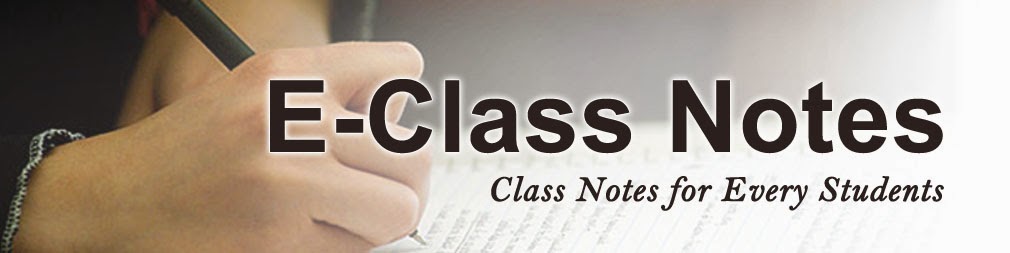


No comments:
Post a Comment